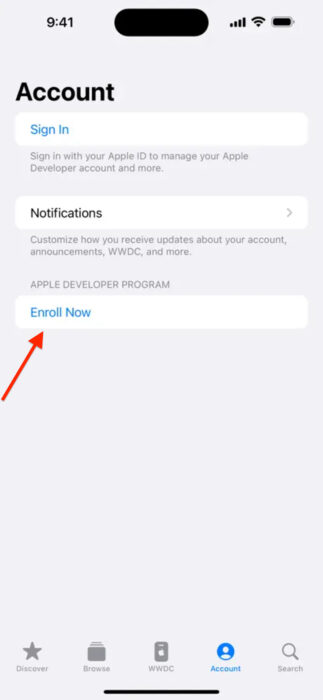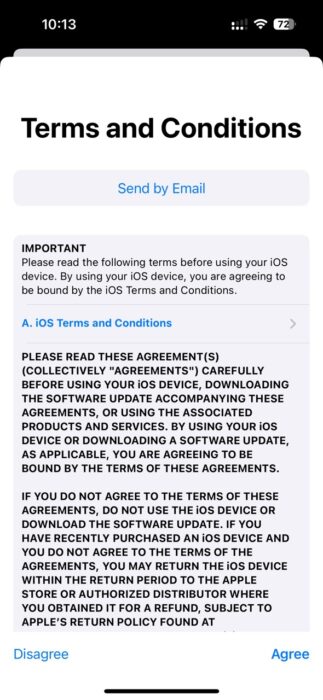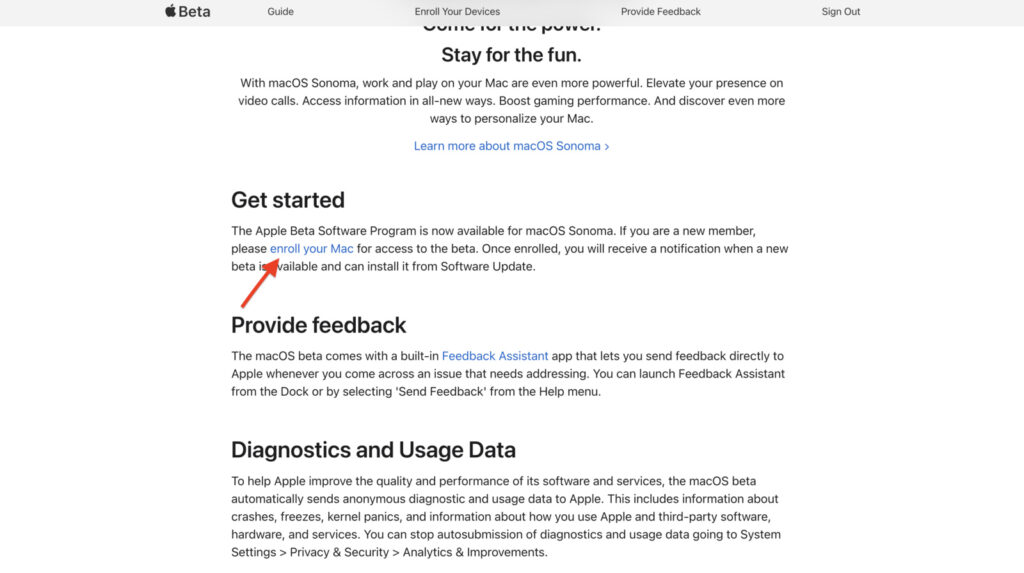WithiOS 18, Apple introduced a slew ofnew featuresaimed at helping users get the most from their iPhones. One of the most exciting additions is iPhone mirroring. Similar to what Android and Windows users have enjoyed, iOS users can now mirror their iPhone screen on a MacBook and even control all processes. If this sounds exciting, then this article willguideyou through setting it up and getting started.
Pre-Requisites for iPhone Mirroring
Before we get into the steps, there are a few requirements you need to meet foriPhone mirroringto work. To begin with, since this feature is available oniOS 18, users need to run the same software. Check out our complete guide onhow to install the iOS 18 Developer Betafor all the steps, but the TLDR is:
Furthermore, you also need to update your MacBook to the latest macOS Sequoia. Again, check out our full guide onhow to get macOS Sequoia Developer Beta. In short:

Mirror your iPhone on the MacBook
Now that we have covered the requirements, the main step in our journey is to mirror your iPhone. Thankfully, Apple has made it pretty simple. Here’s how:
That’s it! You can now mirror your iPhone screen to your MacBook. You will see your home screen, which lets you control any app you like. Moreover, you can also use the taskbar at the top to switch between the home page, the app library, and the app switcher.