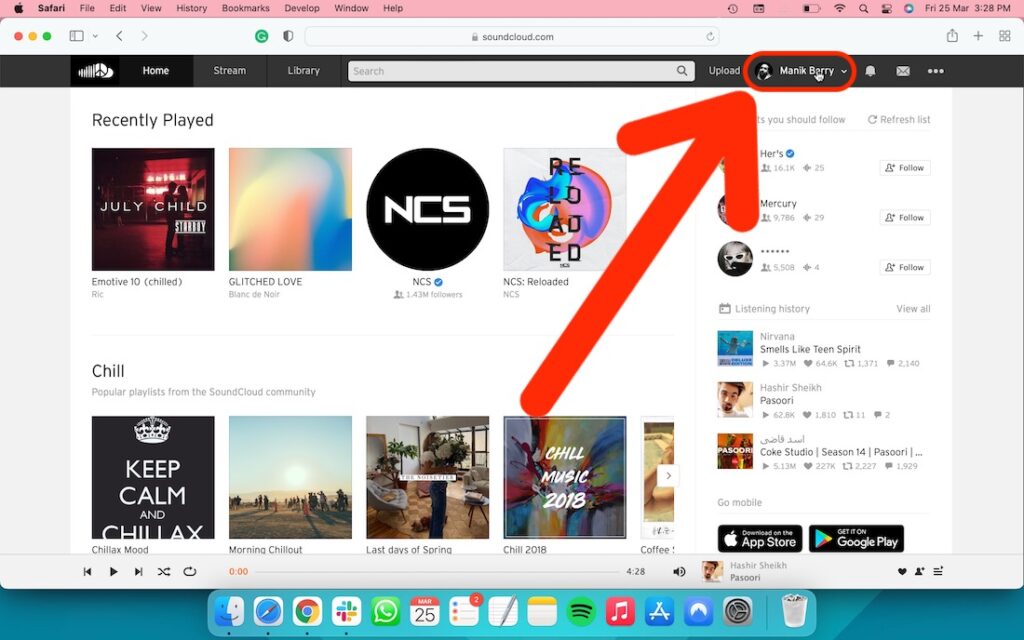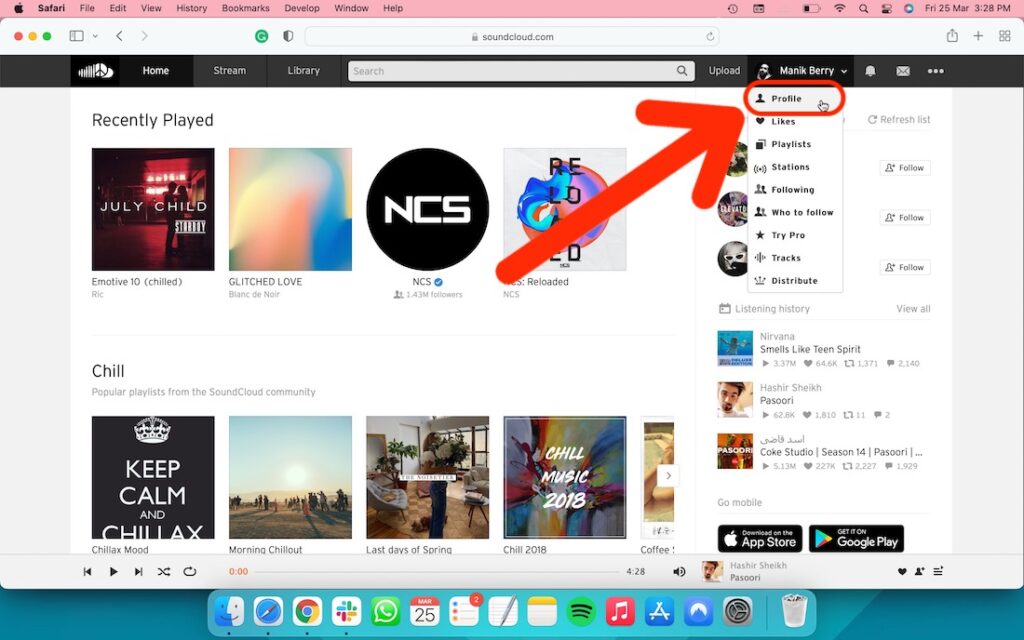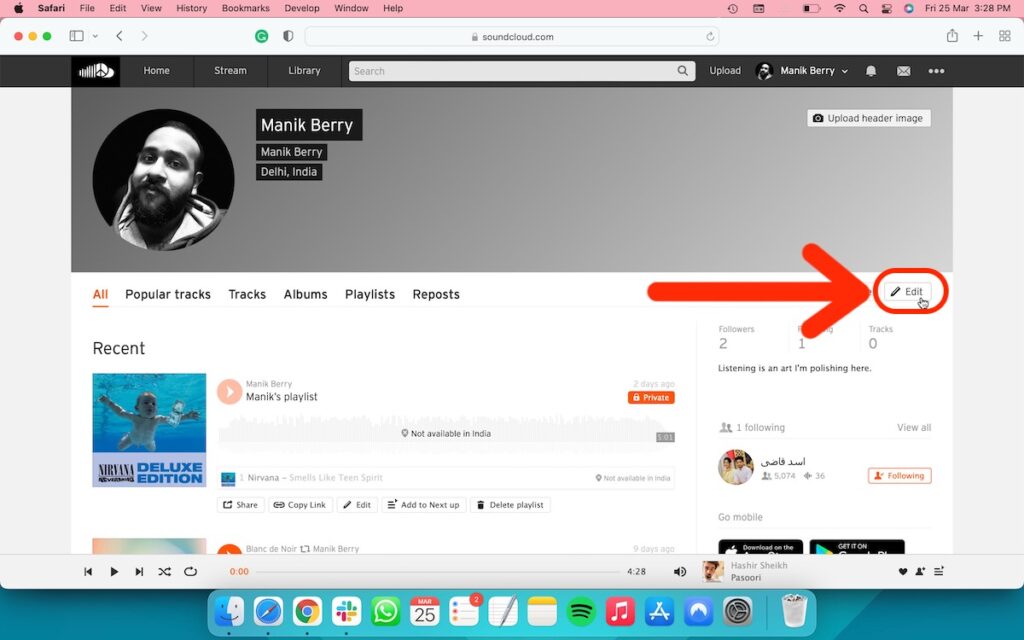There are a few things before we get started with it. First, you’re able to change your user name and profile URL via a web browser on a desktop. However, if you only wish to change your SoundCloud username, you can do so from the iOS/Android app.
If you’re new to the platform, you’re able to also learn‘What is SoundCloud?’and how tocreate a playlist on the platform. Now, let’s talk about how to change your SoundCloud username and profile URL.
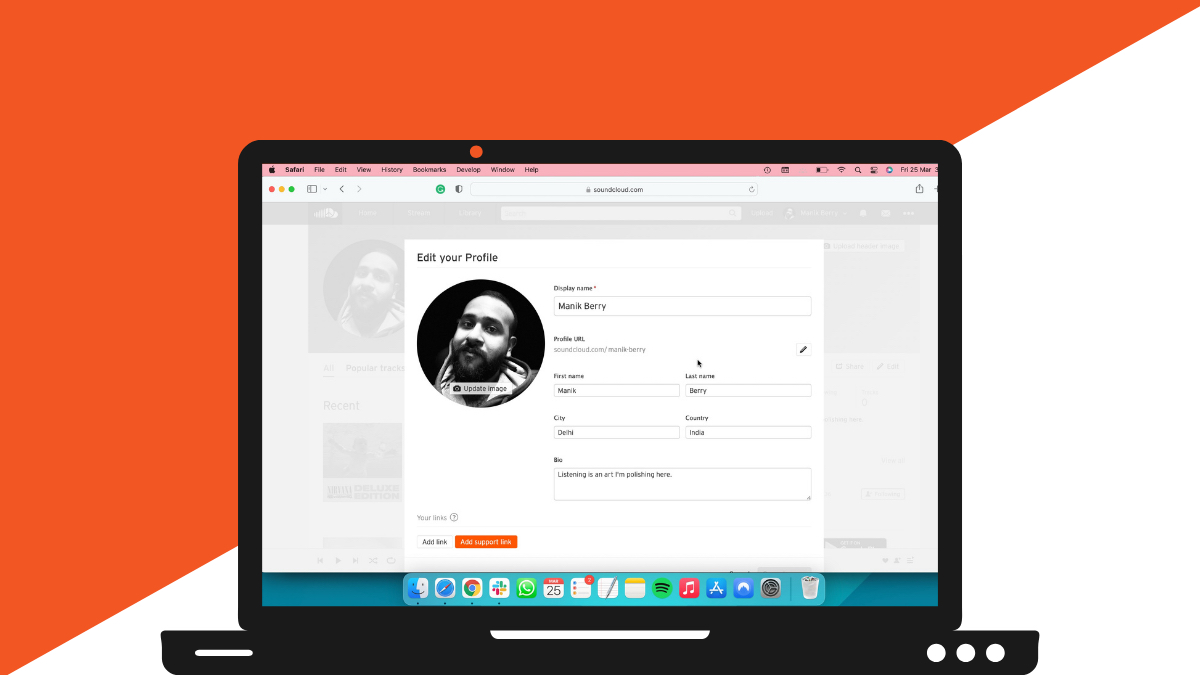
How to change your SoundCloud username
Here are the steps you need to follow to change your SoundCloud username and profile URL.
From desktop
- Open theSoundCloud websitefrom aweb browserand click on yourprofile nameon the top-right side.
2. SelectProfile.
3. Click on theEditbutton.
4. You can change yourdisplay nameandprofile URLfrom the page.
- Click on theSave changesbutton to save your SoundCloud username and profile URL.
From iOS app
- Open the SoundCloud app and tap theLibrarybutton on thebottom right side.
2. Now select yourprofileicon from thetop-right corner.
3. Go to yourprofile.
4. TapEdit Profile.
5. You can change yourdisplay name/username from this screen.
- Once done, tap theSavebutton on the top-right side to update it.
From the Android app.
- Open the SoundCloud app and tap theLibrary buttonon thebottom rightside.
3. Select thepencil iconnext to your display name.
4. Tap yourDisplay nameto change your SoundCloud username.
5. Click on theSavebutton to save your changes.
The SoundCloud Guide